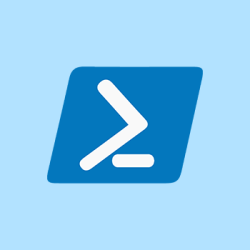Table of Contents
ToggleLet’s begin with a simple explanation of what PowerShell is. PowerShell is a command-line shell and scripting language developed by Microsoft. It allows users to automate and manage tasks within Windows, but it also has cross-platform support for Mac and Linux, making it surprisingly versatile. Some people describe it as “Command Prompt on steroids,” but that’s oversimplified. While Command Prompt can run simple commands on Windows, PowerShell lets you create complex scripts to manage different parts of your system automatically.
Why People Use PowerShell
- Automation and Efficiency: With PowerShell scripts, you can automate everyday tasks—like creating user accounts or backing up files—saving time and reducing manual errors.
- Integration with Windows: Since Microsoft built PowerShell for Windows environments, it’s perfect for Windows-based automation tasks. However, thanks to its open-source version, it also runs on Linux and Mac.
- Extensive Community Support: Many IT professionals and system administrators use PowerShell. As a result, you’ll find abundant resources and scripts shared online for free.
Regarding web scraping, PowerShell excels at automating interactions with web pages and extracting information in a structured way. That’s where our journey truly begins.
2. What is Web Scraping?
Web scraping refers to the process of extracting data from websites. You can think of it as having a digital assistant visit a webpage, look for specific content (like text, numbers, or images), and save that data for future use. For instance, if you want to gather product prices from multiple online stores, a web scraper can help fetch all those prices automatically, saving you from tedious, manual comparisons.
But there’s an important question: Why use PowerShell web scraping specifically when so many other tools are available? Whether you’re a system administrator looking to incorporate website data into a daily routine, a novice eager to learn the ropes of automation or a developer who prefers Windows-based solutions, PowerShell can be an approachable and convenient option.
3. Why PowerShell for Web Scraping?
There are a few reasons why someone might go with PowerShell for web scraping:
- Easy Integration with Windows
PowerShell scripts integrate seamlessly with other Windows services if you already work in a Windows environment. You can schedule tasks via Task Scheduler or tie your web scraping scripts into existing system functions. - No Need for Extra Tools
If you want to scrape a website in Python, you might install libraries likeBeautiful SouporRequests. If you’re using Node.js, you might rely on packages likecheerioorpuppeteer. While these are great solutions, PowerShell often requires fewer external dependencies for basic scraping, as it has some built-in commands for working with web requests and parsing specific data. - Familiarity and Quick Adoption
If you’re already comfortable with PowerShell for other tasks—like automating server maintenance or managing Active Directory—adding web scraping to your repertoire is a natural next step. - Script Sharing and Collaboration
The PowerShell community regularly shares scripts on forums, GitHub, and other platforms. You’ll likely find examples, references, and solutions to everyday challenges, making learning easier.
PowerShell might not be the first tool that comes to mind when you think of web scraping—many people favor Python, JavaScript, or specialized scraping tools—but it’s a perfectly valid option, especially for those who enjoy a Windows-friendly, all-in-one approach.
4. Setting Up a Basic PowerShell Web Scraper
Now, let’s walk through a simple example of PowerShell web scraping. We’ll keep it straightforward to show you how it all works. Here’s a high-level process:
- Identify Your Target Website
First, pick the webpage from which you want to extract data. For example, you want to scrape the headlines from a news site’s front page. - Use PowerShell to Download the Page
PowerShell provides commands that send HTTP requests. For example, you could tell your script, “Go fetch the content from this webpage.” - Parse the Content
Once you get the webpage, you’ll typically end up with HTML. You need to extract the information that matters (such as titles or specific data points) from inside those HTML tags. PowerShell’sInvoke-WebRequestcommand has built-in parsing that can help. You can look at theParsedHtmlproperty or use theLinksproperty if you’re fetching hyperlinks. - Filter Out Unnecessary Data
Websites often have many elements, but you only want a few. You might rely on PowerShell’s object-handling capabilities or string manipulation methods to filter out what you don’t need. - Save or Display the Results
Finally, you can save your results to a text, CSV, or database. The goal is to easily access the data for further analysis or reporting.
Example: Getting Website Headlines
# Simple script to get headlines from a news website
$webpage = Invoke-WebRequest -Uri "https://example-news-site.com"
$newsItems = $webpage.ParsedHtml.getElementsByTagName("h2")
foreach ($item in $newsItems) {
$headline = $item.innerText
Write-Host $headline
}In this code snippet:
Invoke-WebRequestfetches the website content.- We explore the HTML by targeting the
<h2>tags (commonly used for headings). - We then print out each headline to the console.
Of course, you can adapt this logic to match whatever elements your target website uses (like <h1>, <div>, or specific class or ID selectors).
5. PowerShell Web Scraping with JavaScript-Heavy Pages
Modern websites often rely on JavaScript to load data dynamically. That means the information you see on the screen might not be fully present in the initial HTML. You may get incomplete data if you’ve tried scraping a site like this with a simple request.
This is where the term powershell web scraping JavaScript often comes into play. Traditional tools Invoke-WebRequest only download static HTML. If the site loads content via JavaScript calls, you may need additional steps, such as:
- API Approach: Check if the site has an underlying API that it uses to fetch data. You can often call that API directly from PowerShell to get structured data.
- Headless Browser: If an API doesn’t exist or the site’s data is heavily embedded in JavaScript, you may have to use a headless browser that can execute the code. This is more advanced in PowerShell, so sometimes people pivot to solutions like Selenium or specialized scraping tools that handle JavaScript.
While these steps can become more complex, it’s good to know the basics to handle advanced scraping challenges as you grow.
6. Real-Life Examples and Use Cases
Let’s explore some practical scenarios where PowerShell web scraping shines:
- System Administration Reports
You might need daily reports on external status pages or gather info from multiple intranet sites. With a PowerShell script, you can automate these tasks. - Price Monitoring
Suppose your company competes with several online stores, and you need daily updates on their product prices. A PowerShell script can fetch the latest pricing data from each site and save it in a CSV file. - Content Aggregation
Perhaps you run a newsletter and need a quick way to compile relevant articles from the Internet. A PowerShell web scraper can gather new posts from selected websites, letting you build curated content quickly. - Scheduled Tasks
Because PowerShell integrates with Windows Task Scheduler, you can set your scraper to run daily, weekly, or monthly. No manual intervention is needed once you’ve set it up.
In each scenario, you use a straightforward, integrated approach that doesn’t require installing or configuring a separate programming environment.
7. Comparing PowerShell to Other Web Scraping Methods
It’s worth acknowledging that PowerShell isn’t the only web scraping tool in town. Whether you use Python scripts, specialized scraping platforms like deepseek, or advanced Artificial Intelligence systems like ChatGPT for summarizing scraped data, each has its strengths. If you’re exploring this world, you may also see references to Data Mining vs Web Scraping, which highlights the difference between collecting data (scraping) and analyzing it for insights (data mining).
But there’s nothing wrong with building your first scraper in PowerShell if it suits your environment and comfort level. Ultimately, the best tool is the one that you find easiest to use for your goal. For instance, PowerShell can feel more natural if you’re heavily involved with Windows-based administration. If you primarily code in Python or JavaScript, you may prefer a library from those ecosystems.
8. Pros and Cons of PowerShell Web Scraping
No solution is perfect. Here are some pros and cons to consider:
Pros
- Windows Integration
If you already use Windows, you can seamlessly access existing administrative tools, Task Scheduler, and the local file system. - Low Setup Requirements
You can get started without installing extra libraries or frameworks. PowerShell’s built-in commands handle much of the heavy lifting for basic scraping. - Familiar for Admins
IT professionals who already use PowerShell for tasks like user management or system monitoring can extend it to web scraping with less friction. - Cross-Platform
With the open-source PowerShell Core, you’re no longer limited to Windows. You can also script web scraping on Mac or Linux.
Cons
- Not as Feature-Rich as Python Ecosystem
While there’s some built-in HTML parsing, it can be more limited than specialized web scraping libraries like Beautiful Soup or Scrapy in Python. - Challenges with JavaScript-Heavy Sites
PowerShell’s default commands don’t execute JavaScript. If you need to scrape dynamically loaded data, you may need a workaround or a headless browser solution. - Less Scraping-Specific Documentation
The community has plenty of general PowerShell resources but fewer specialized guides for advanced web scraping. You may need to combine solutions from various sources. - Learning Curve for Complex Tasks
Although writing a basic script is straightforward, tackling more significant projects may require more advanced PowerShell knowledge.
9. Frequently Asked Questions (FAQ)
Q1: Do I need advanced programming skills to do PowerShell web scraping?
Not necessarily. You can start scraping basic websites by writing simple PowerShell commands. However, as soon as you deal with more complex tasks—like handling dynamic pages or vast amounts of data—you’ll likely need to learn more about scripting, HTML structure, and possibly even JavaScript.
Q2: Can PowerShell execute JavaScript on webpages directly?
By default, PowerShell doesn’t execute JavaScript like a web browser does. It only fetches the initial HTML. If the site heavily depends on JavaScript for data loading, you might need a headless browser approach or access the underlying API endpoints if they exist.
Q3: Is web scraping legal?
Web scraping is a gray area, legally speaking. Generally, scraping public information is acceptable. However, some sites have terms that forbid it, and specific data may be copyrighted or sensitive. Always review a website’s terms of service and use best practices to respect privacy and intellectual property rights.
Q4: How does “Data Mining vs Web Scraping” fit into PowerShell?
Web scraping is about collecting unstructured data from websites, while data mining involves analyzing large datasets for patterns and insights. PowerShell can handle both tasks at a basic level. For data mining, you might also integrate other tools or programming languages with more specialized libraries.
Q5: What is “deepseek,” and how does it relate to PowerShell?
deepseek is one of many specialized data collection or web scraping platforms. While PowerShell focuses on a broader range of administrative and automation tasks, a tool like Deepseek might provide advanced scraping features. They can complement each other if you need more robust functionality than PowerShell offers by default.
Q6: How does ChatGPT fit into web scraping?
ChatGPT is an Artificial Intelligence model that excels at generating human-like text based on prompts. It doesn’t scrape websites for you, but it can help analyze or summarize the data you collect. Imagine you’ve scraped a thousand product reviews; ChatGPT could help summarize sentiments or highlight recurring themes.
10. The Road Ahead
By now, you’ve looked at PowerShell web scraping—what it is, why people use it, how to get started, and the pros and cons. This knowledge should give you enough confidence to experiment with your own simple scraper. If you want to dive deeper, you can explore more advanced techniques like parsing JSON from APIs, handling authentication or session cookies, or even scheduling your scripts to run at specific intervals.
Once you’ve collected the data, you might step into another realm, such as data mining. Remember, Data Mining vs Web Scraping is a question of “collecting” data (scraping) vs “understanding” it (mining). If you’re curious about gleaning insights from your newly gathered information, you might combine PowerShell scraping scripts with data analysis tools in Excel, Python, R, or your platform of choice. Over time, you can enrich your knowledge further, perhaps by exploring ways to use AI-based tools like ChatGPT to interpret your web-scraped data at scale.
Finally, if you need advanced scraping solutions—especially for JavaScript-heavy sites—don’t hesitate to bring in other tools, whether that’s a headless browser framework or a specialized scraping platform like Deepseek. PowerShell might remain integral to your workflow, tying all these pieces together. And that’s the beauty of technology: mixing and matching solutions so you can automate tasks, save time, and let the computer do more of the heavy lifting.
Wrapping Up
PowerShell web scraping can initially seem daunting, but the core idea is simple: gather helpful information from the web automatically using scripts you can run or schedule. The best way to learn is to try. Start small, parse basic HTML pages, and tackle more complex scenarios incrementally. Remember the legal aspects of scraping, respect website rules, and responsibly handle user data or sensitive information.
If you’re already comfortable with Windows administration and PowerShell, this approach might feel like second nature. If you’re new to scripting, don’t worry—plenty of friendly guidance is out there, and with a bit of practice, you’ll soon see results. By combining the power of automation in PowerShell with data analysis tools or even AI-based solutions like ChatGPT, you can transform raw web data into meaningful insights that help you stay informed, make decisions, or build useful applications.
So grab your PowerShell prompt and get ready to explore a new world of data. Who knows what insights your scripts might uncover?